"Here to Help" is a support column written especially for Formstack's awesome, loyal customers.
If you work in human resources, you’ve hopefully given some thought to the use of online training programs for employees—especially considering that retaining your employees and building a strong business can depend on your willingness to invest in training and development. Case in point: Nine out of ten workers believe on-the-job training is important, and seven out of ten say opportunities for job-related training and development have a direct influence on their decision to stay with an employer.The good news is that creating an effective online training program doesn’t have to mean spending thousands of dollars on an educational platform. In fact, Formstack’s versatile data management solution can help you get the job done at a fraction of the cost. It can also help you gather feedback on your training so you can make continual improvements.There are a number of ways to create a training course or program with Formstack, and you can make it as simple or complex as you want. To help you get started, here are some of the basic setup steps:
Step 1: Create an Online Quiz Form
The easiest way to create a training course in Formstack is to build a form that requires employees to watch a training video or presentation and then answer a series of knowledge-based questions to gauge their learning. To develop this type of training, you will use a quiz form as your base.To get started, follow these steps:
1: Go into your Formstack account dashboard and select Create New Form under My Forms
2: Give your form a name, such as New Employee Training - Part 1 and select either Start with a Template or Start with a blank form instead.
Note: Formstack has an exam template under Education.
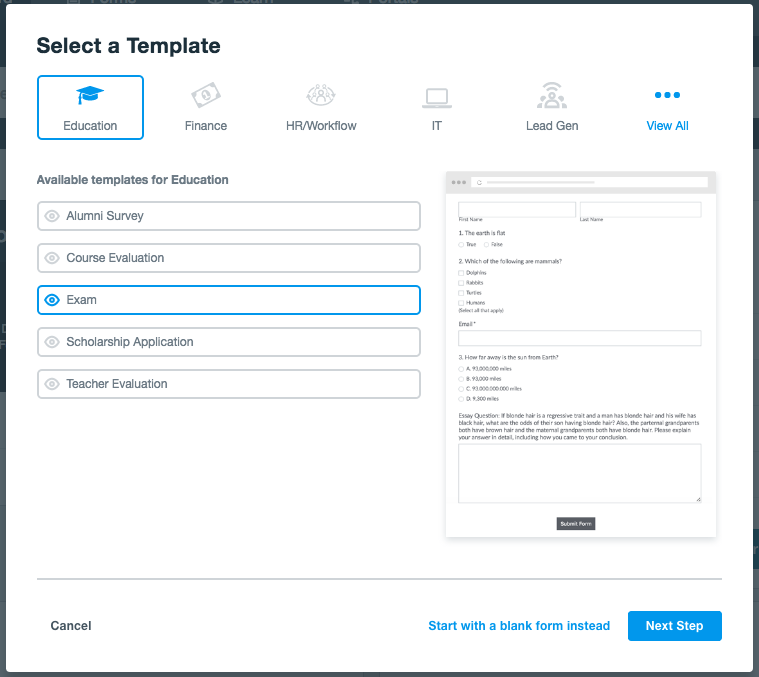
3. If you choose to start with a template, select a starting form theme and choose Finish. Once you are in the builder, determine how you want to structure your training course, and add fields and text as appropriate.
My suggestion is to create a multi-page form with three pages: an introductory page for contact information, a training page with the training course material, and a quiz page with the test questions. To set this up, follow these steps:
1. Add a Section field to the top of your form to give the training course a name and to include instructions for starting the course. Then, add appropriate fields (such as Name and Email) to the section.
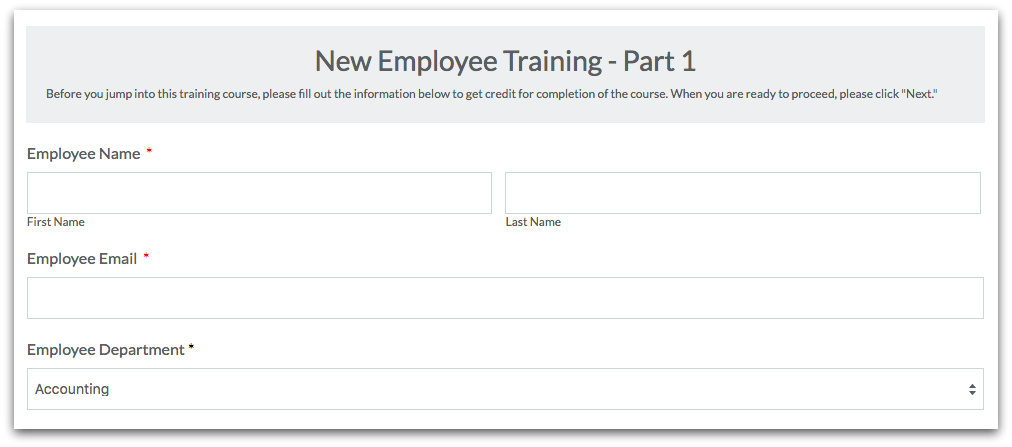
2. Add a second Section field under the contact information fields (to house the training material), and choose Start New Page in the options area on the left. Also, give this section a title and add instructions for working through the training material.
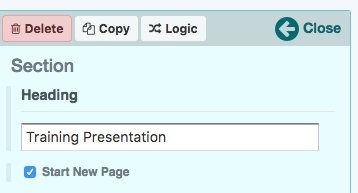

3. Add a third Section field to the bottom of your form (to house the training quiz questions), and choose Start New Page again. Then, add a title, instructions, and your quiz questions to the section.
Note: If you want to be able to calculate a score on the quiz, your questions must be multiple-choice. This means you need to use Radio Button, Dropdown List, or Checkbox fields.

Step 2: Embed Educational Interactive Content into Your Form
The best way to include your actual training materials (such as a video or SlideShare presentation) in your course is to use the Embed Code field. This field allows you to embed interactive content into any Formstack form.This step is really simple. You simply drag and drop the Embed Code field onto your form and then copy and paste the appropriate embed code into the field.
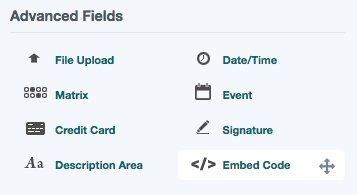
For example, if you want to embed a SlideShare presentation, go into the presentation in SlideShare, select Share, and copy the code that appears under Embed.
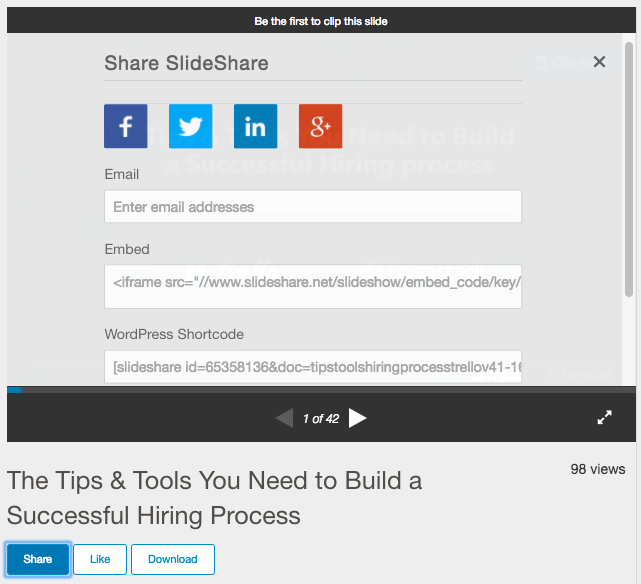
Then, click on the Embed Code field on your form, and paste the copied code into the Embed Code box on the left.
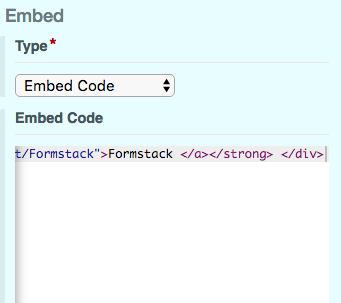
Step 3: Set Up Scoring for Your Training Questions
If you want to easily score your training course, you can add point values to your quiz questions. To do this, follow these steps:
1. Click on a question.
2. Navigate to the Advanced Options Editor on the left.
3. Select Use Separate Values under List Options.
4. Add a point value next to each answer choice (e.g., 1 point for correct answers and 0 points for incorrect answers).
Note: Each value entered must be unique. If you need to enter the same value for multiple answer choices, you must make them slightly different (e.g., 0, 0.0, and 0.00 are all a point value of 0).
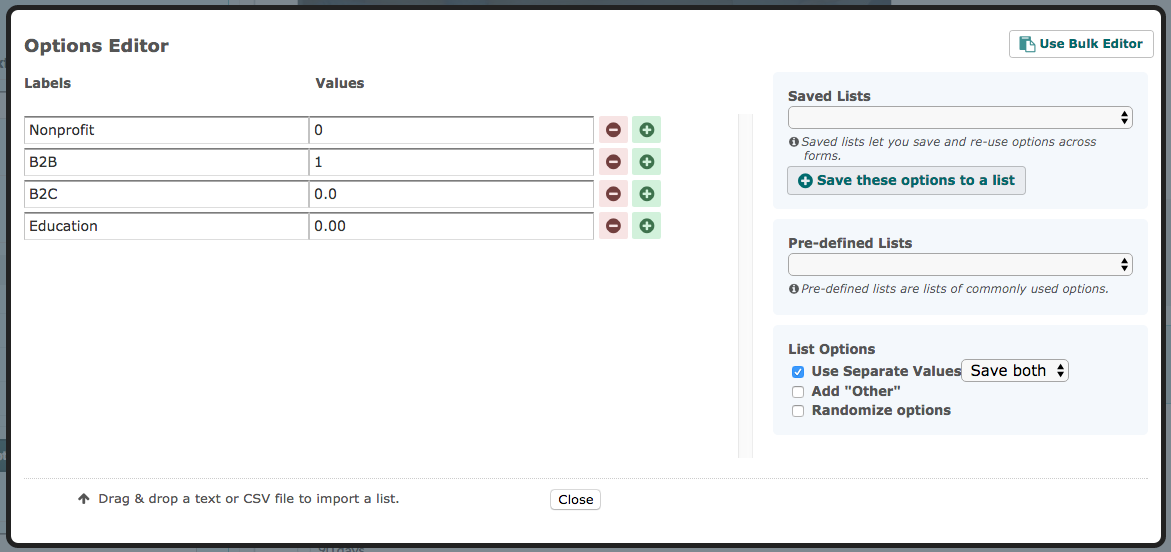
If you want a final score to be calculated automatically, you can include a self-calculating field on your quiz form to add up the point values from each question. To do this, follow these steps:
1. Add a Short Answer or Number field to your quiz form.
2. Set the field to Read-Only under Field Options so employees can’t tweak their scores.
Note: You can also select Hidden here to hide the final score from view on the actual form.
3. Navigate to Default Value and select Use Calculation.
4. In the calculation box, select the first question from the dropdown menu, add a + sign, and repeat until all questions have been added.
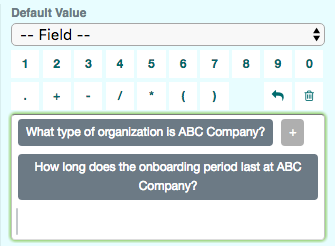
For more information on scoring quiz questions, check out our blog post on creating a graded quiz.
Step 4: Share Your Training Course
The final step to creating an online training course is to share it with your employees! This can be done a couple different ways. If you have an employee training website set up, you can embed the training course right on that website. You can also share the course URL via email or another messaging solution.Both sharing options can be found by going to Publish > Quick Start.
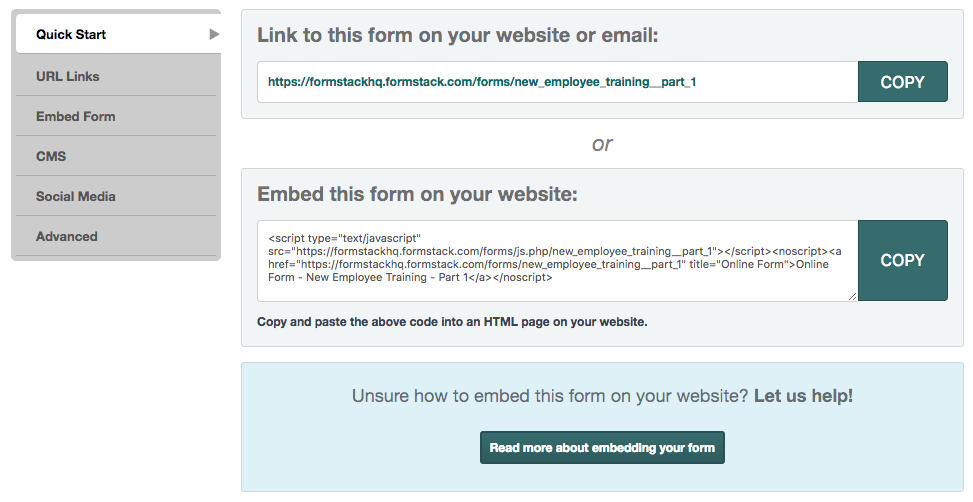
When all is said and done, your training course should function like this:
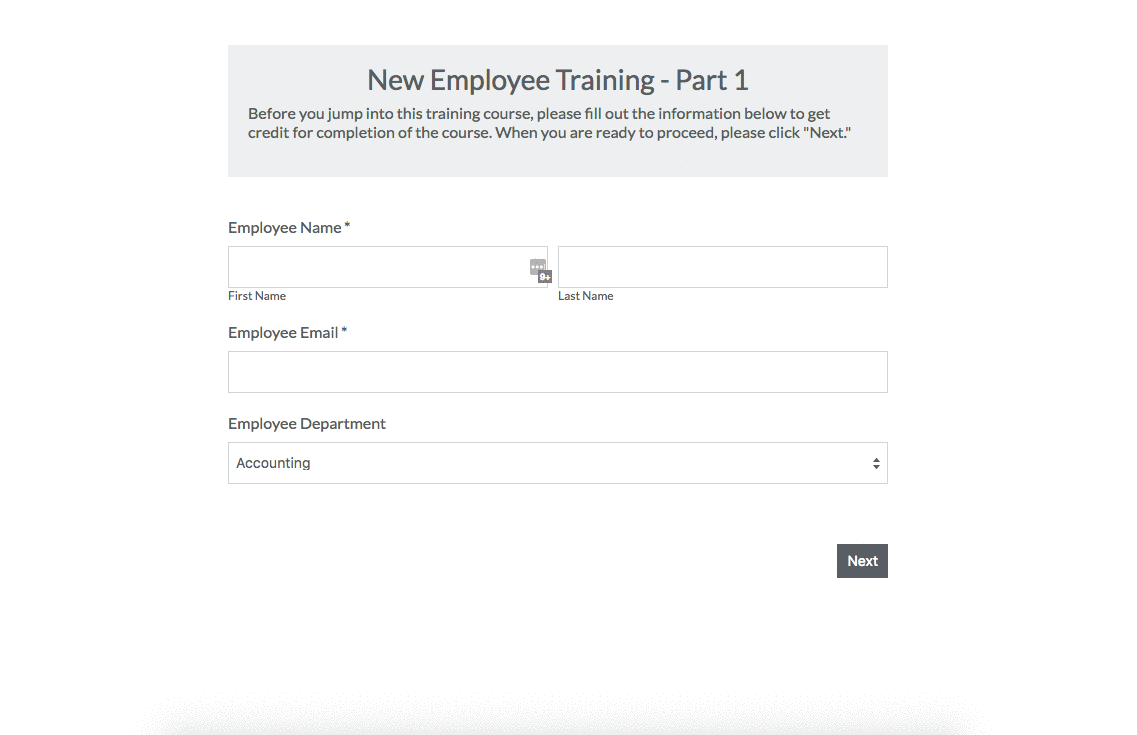
Want proof that you can create an effective online training program with Formstack? Click below to learn how KleenMark uses Formstack for employee training and other human resources needs.











