Imagine you’ve just wrapped up a project with a new client. They enjoyed working with your team and were pleased with the final result. Ultimately, they decide to contract with your organization for work on a secondary project.
Your team initiates their process for kicking off new projects, but this includes gathering data from the client. Your team already has a lot of the data needed to kick off the project within the Salesforce org, but new, project-specific information is needed and old information needs to be updated.
You don’t want to bother your clients with endless forms requesting information you should already have, but that means your staff is manually updating Salesforce records as they hear of information changes from your client. What if there was a way to use the data you already have to pre-populate client forms to ensure accurate data collection and save time for your staff and your clients?
This is easily accomplished with Formstack for Salesforce.
Our Forms for Salesforce product offers a Dynamic Prefill feature where you can send your clients a link to a prefilled form populated with existing information from your Salesforce org. Using this link, your clients can review information, make necessary updates, and submit changes without having to manually enter information they’ve provided in the past. Once your clients submit the form, their data will be automatically updated within Salesforce.
Updating records in Salesforce is as easy as 1-2-3. Here’s how it works in three simple steps.
Read More: Top 4 Ways to Use Dynamic Prefill in Salesforce
Step 1: Turn it on.
On your published form, navigate to “Publishing Options” and toggle on the “Dynamic Prefill Enabled” button.
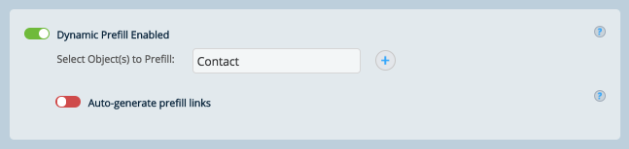
Step 2: Select delivery method.
For this example, we’re sharing our form link by email. Forms for Salesforce gives you the ability to select an individual record or generate links to update multiple records at once.
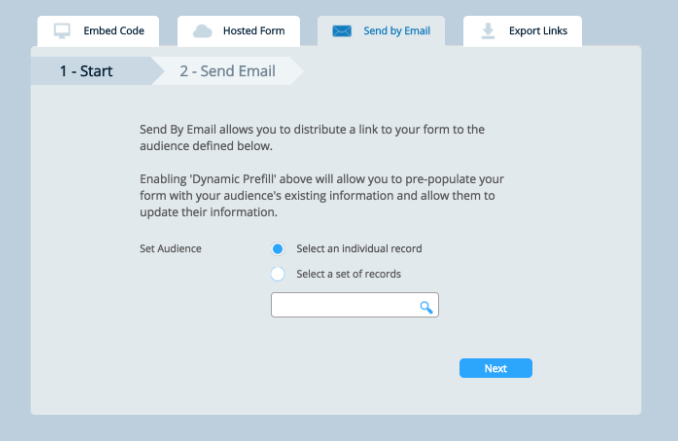
Step 3: Prepare your email.
Now, you’ll need to add your list of recipients and body for your email.
Make sure to insert the link to the prefilled form somewhere so that the recipient can access, review, and submit their data. To do so, select the ‘Hosted form link’ merge field and click the add (+) symbol.
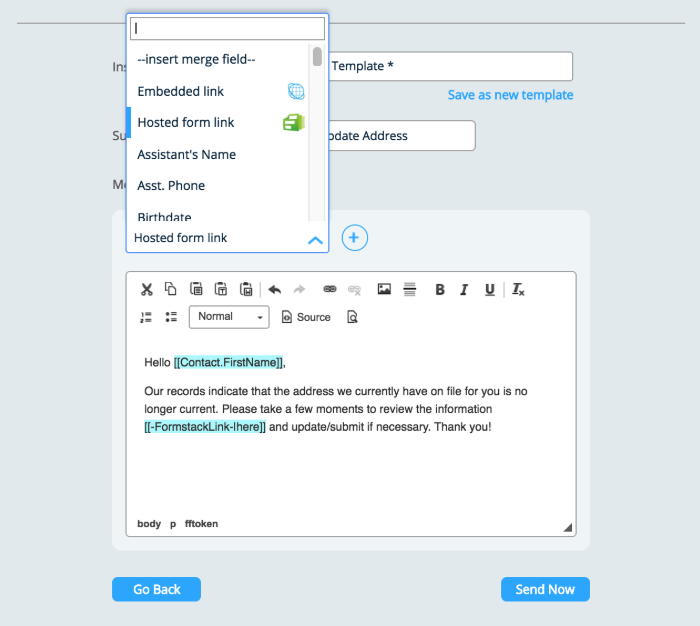
You’re ready to send! Once you hit the 'Send Now' button your email with the link to the prefilled form will be sent out to your clients. When your clients open the link, they’ll be able to quickly and easily review, alter, and submit their information for an automatic update of their Salesforce record.
If you’re interested in learning more, you can check out the full tutorial here.
Are you ready to simplify how you collect data and update your Salesforce org? Look no further than Formstack for Salesforce. Try our native solution for a hassle-free way to update records and improve client relationships.











